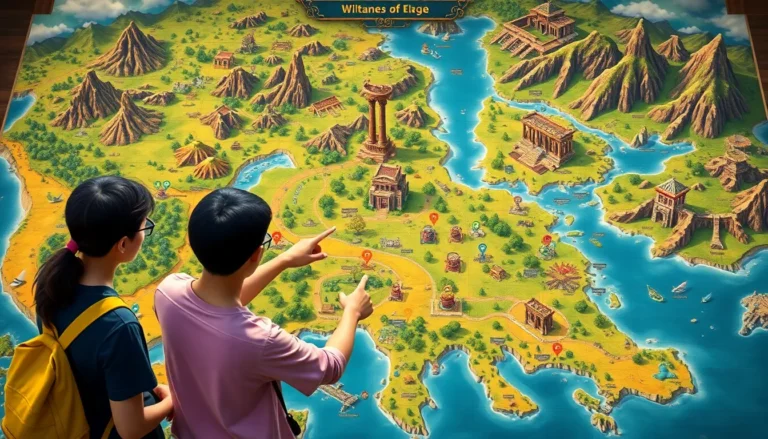Table of Contents
ToggleThe Steam Deck has taken the gaming world by storm, offering a portable powerhouse for gamers on the go. But what happens when this gaming marvel starts acting more like a moody teenager than a sleek console? Fear not! Resetting your Steam Deck might just be the magic trick you need to restore its former glory.
What Is a Steam Deck?
The Steam Deck is a handheld gaming device developed by Valve Corporation. Equipped with a powerful AMD APU, it offers users the ability to play a wide range of PC games on the go. Its design features a 7-inch touchscreen display, dual thumbsticks, and a variety of customizable controls for an immersive gaming experience. Gamers appreciate the robust build quality and ergonomic layout, allowing extended play without discomfort.
Portable functionality defines the Steam Deck. Connectivity options include Bluetooth and Wi-Fi, enabling users to connect to online services and multiplayer games easily. The device runs on a Linux-based SteamOS, which supports various gaming platforms and applications. Users can install third-party software or even other operating systems if desired.
Storage flexibility is another key aspect of the Steam Deck. It offers several storage options ranging from 64GB eMMC to 512GB NVMe SSD, with expandable storage available through a microSD slot. Performance and battery life balance ensures that gaming sessions remain enjoyable without constant recharging.
Accessibility of the Steam Deck appeals to many different gamers. Whether someone prefers casual play or competitive gaming, the device adapts to various gaming styles. As a versatile platform, it bridges the gap between console gaming and PC gaming, making it an attractive option for a wide audience.
Overall, the Steam Deck stands out as a powerful and portable gaming console, capable of delivering impressive gaming experiences anywhere.
Why You Might Need to Reset Your Steam Deck
Resetting the Steam Deck can resolve various performance issues. Users often encounter problems that hinder their gaming experience.
Common Issues Requiring a Reset
Lagging gameplay impacts enjoyment. Frequent crashes disrupt gaming sessions. Connectivity issues may arise, leading to disconnections from online services. The device might experience slow loading times, affecting access to games and applications. Overheating can cause performance drops and unexpected shutdowns. Finally, software bugs can introduce glitches that hinder functionality.
Benefits of Resetting Your Device
Restoring performance boosts gaming efficiency. Fixing glitches enhances usability. Cleaning up storage increases available space for new games and updates. Resetting can also improve connectivity, ensuring stable online play. Users often discover smoother operation post-reset, which enhances overall satisfaction. Additionally, a reset can refresh system settings, optimizing the Steam Deck for peak performance.
How to Reset Your Steam Deck
Resetting your Steam Deck can fix various performance issues. The process includes both soft and hard reset options.
Soft Reset Steps
- Press and hold the power button for 10 seconds.
- Release the button to turn the device off.
- Wait a few moments before pressing the power button again to restart.
- Check if the performance improves with the reboot.
A soft reset effectively clears temporary glitches without deleting user data.
Hard Reset Steps
- Turn off the Steam Deck completely.
- Press the Volume Up button and the Power button simultaneously.
- Hold both buttons until the BIOS menu appears.
- Select the “Restore Factory Settings” option to erase all data.
A hard reset removes all user settings and data, returning the Steam Deck to its original factory state.
Troubleshooting After Resetting
After resetting the Steam Deck, users may encounter specific follow-up tasks. These tasks can help ensure the device operates smoothly.
Checking for Software Updates
It’s essential to check for software updates after resetting. Open the Steam application and navigate to the settings menu. Look for the “System” option and select it to view available updates. Updating to the latest version can fix bugs and introduce performance enhancements. Regular updates lead to improved features and compatibility with games. Staying current with software eliminates many common issues faced by users. After applying updates, restart the device to apply changes effectively.
Restoring Lost Data
Restoring lost data often becomes necessary after a hard reset. Users can access their Steam account to recover game saves and settings. Many games utilize Steam Cloud to back up data automatically. Check each game’s settings for cloud synchronization options. If a game does not support cloud saves, explore any local backup solutions or manual transfers previously undertaken. After confirming data recovery, ensure all relevant settings reflect personal preferences. Restoring data promptly enhances the gaming experience, allowing for a smoother transition back to gameplay.
Conclusion
Resetting the Steam Deck can significantly improve its performance and resolve various issues users may face. By following the outlined steps for both soft and hard resets, players can restore their device to optimal functionality. After a reset, keeping the device updated and restoring any lost data ensures a seamless gaming experience. With its powerful hardware and versatile capabilities, the Steam Deck remains a top choice for gamers seeking a portable solution. Regular maintenance and troubleshooting steps like resetting can help users enjoy uninterrupted gameplay and maximize their investment in this innovative gaming device.