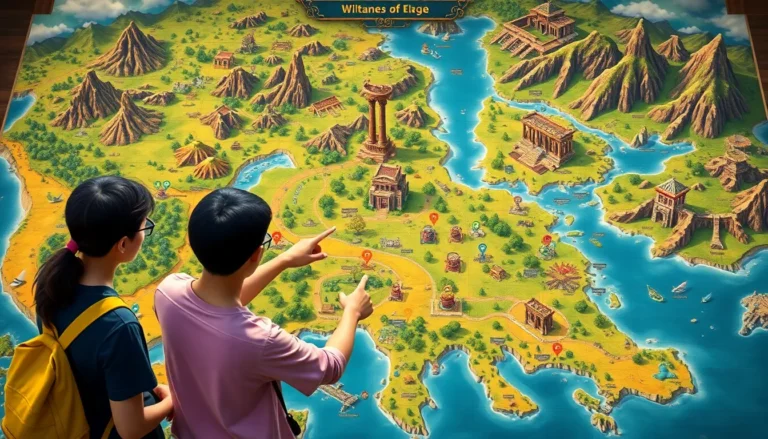Table of Contents
ToggleIn the fast-paced world of CS2, knowing your frames per second (FPS) can be the difference between a glorious headshot and an embarrassing faceplant. Imagine charging into battle, only to realize your game feels like a slideshow. It’s time to take control and ensure your performance is as smooth as your aim.
Understanding FPS in CS2
Frames per second (FPS) measures how many images a game renders in one second. A higher FPS leads to smoother visuals and precise movements. Players often notice significant differences when playing at 60 FPS compared to 30 FPS. This can mean the difference between winning and losing in competitive settings like CS2.
FPS affects various aspects of gameplay, including aiming, reaction time, and movement fluidity. Gamers experience less input lag when FPS is high, allowing for quicker responses to in-game situations. Tuning settings can help optimize FPS further, resulting in enhanced overall performance.
Monitoring FPS during gameplay offers insights into system performance. Tools such as built-in overlays and third-party software can provide real-time FPS information. Knowing the FPS not only helps players assess performance but also encourages adjustments when needed.
Adjusting in-game settings enables better FPS without sacrificing visual quality. Reducing shadow quality, turning off anti-aliasing, or adjusting resolution can yield smoother gameplay. Reaching a balance between performance and aesthetics keeps gaming enjoyable and competitive.
Players should regularly test FPS to ensure optimal settings for their hardware. Maintaining consistent FPS leads to a better experience overall. Recognizing the importance of FPS in CS2 supports players in achieving their best performance during matches.
Methods to Show FPS in CS2
Monitoring FPS enhances the gaming experience in CS2. Several methods can display FPS during gameplay.
Using Built-in Console Commands
Using console commands offers a straightforward method to show FPS in CS2. Players need to open the console and type cl_showfps 1. This command provides a real-time FPS counter in the corner of the screen. To remove the FPS display, entering cl_showfps 0 works effectively. Players can see changes instantly, helping them adjust settings as needed. Frequent testing allows fine-tuning for optimal performance.
Enabling Developer Console
Enabling the developer console is essential for accessing various settings in CS2. To activate it, players should navigate to the game settings menu and check the enable developer console option, often located under the keyboard settings. Once activated, press the ~ key to open the console during gameplay. Typing sensitivity provides feedback to enhance control, while net_graph 1 presents detailed performance information, including FPS. Players gain insights into different system metrics, facilitating performance optimization and improving gameplay significantly.
Third-party Tools for FPS Monitoring
Using third-party tools enhances FPS monitoring during CS2 gameplay. These applications provide detailed insights into system performance, allowing players to optimize their settings effectively.
Popular FPS Monitoring Software
Several software options cater to FPS monitoring. MSI Afterburner delivers real-time data, including GPU usage and temperature. Fraps offers an easy-to-use interface for frame rate measurement, while RivaTuner Statistics Server enables comprehensive customization. Players often choose GeForce Experience for its seamless overlay that displays FPS and other metrics. Each tool has unique features, making it crucial to select one that aligns with specific needs.
Setting Up Third-party Tools
Installing FPS monitoring software usually involves straightforward steps. Download the desired application from the official website, ensuring it’s compatible with the system’s specifications. Upon installation, access the settings to customize the overlay and choose metrics to display. After configuring the settings, launch CS2 and verify that the FPS counter appears on the screen. Adjust settings as necessary based on gameplay experience to maintain optimal performance and accuracy.
Troubleshooting FPS Display Issues
Identifying FPS display issues can enhance gameplay in CS2. Players may experience situations where the FPS counter doesn’t appear despite using the correct commands. Checking the console settings often resolves this. Ensure the developer console is enabled in the game settings to allow command input.
Adjusting in-game settings may also affect FPS visibility. Lowering graphics settings or disabling certain visual effects can help display FPS more consistently. Issues may arise from conflicting software, such as overlays from third-party tools. Disabling unnecessary overlays might improve FPS display reliability.
Errors in command input are another common cause. Typing commands incorrectly or using outdated commands often leads to unexpected results. Players should verify command syntax for accuracy. Testing different commands, such as “cl_showfps 1” and “net_graph 1,” can provide insight into alternative display methods.
Monitoring system performance with third-party tools might also expose hidden issues. Sometimes, running hardware monitoring software simultaneously can cause conflicts with in-game FPS display. Ensuring that such tools have the right permissions and aren’t interfering with CS2 can improve overall functionality.
Furthermore, the presence of background applications can impact FPS reporting. Background processes use system resources and can lead to lower performance metrics. Closing unnecessary applications before gaming sessions can free up resources for CS2.
Utilizing community forums or support groups can also provide valuable troubleshooting tips. Engaging with other players helps in discovering solutions to common FPS-related issues. Seeking out specific guidance related to the player’s hardware or software setup aids in implementing effective fixes.
Conclusion
Monitoring FPS in CS2 is essential for any player striving to enhance their gaming experience. By utilizing built-in commands or third-party tools players can gain valuable insights into their system’s performance. This knowledge not only aids in optimizing settings but also helps in achieving more precise movements and quicker reactions during intense gameplay.
Addressing any issues with FPS display ensures that players can maintain a clear view of their performance metrics. Engaging with the community for troubleshooting tips can further enhance their understanding and capabilities. Ultimately a focus on FPS leads to improved gameplay and a more enjoyable experience in CS2.